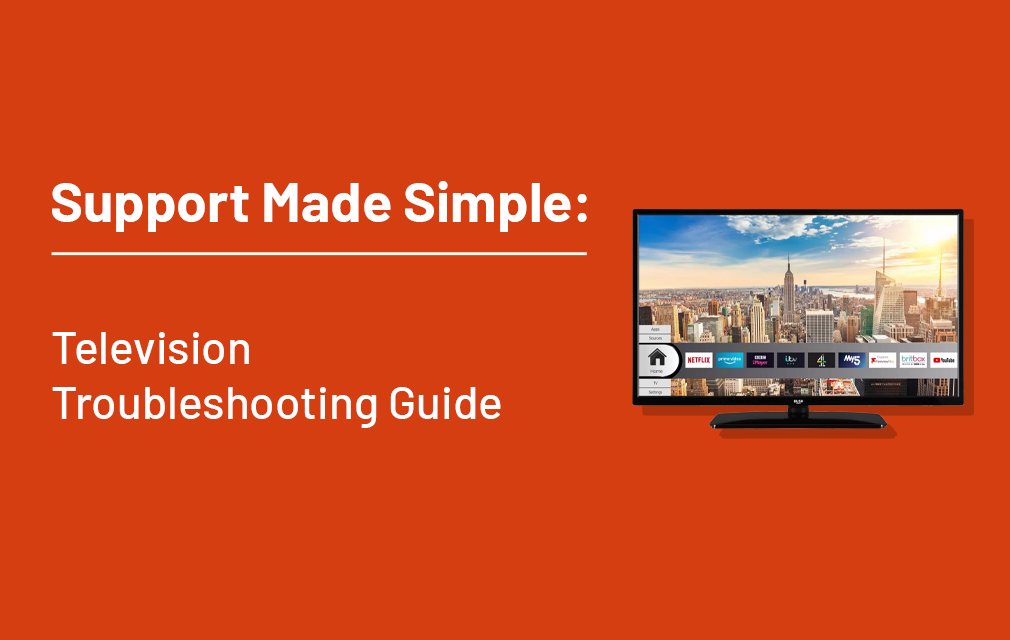
TVs can sometimes be scary if you’re not the most confident with technology. Luckily, most issues you come across can be easily rectified with soft troubleshooting. In this guide, we have highlighted common queries and solutions for televisions.
My TV says no signal.
When a TV shows a no signal message, the first step is to check you are on the correct input source. Use the TV remote to change to TV/DTV if you are watching live TV through your aerial. For other devices, you may need to change to HDMI depending on the connection being used. If you’re using a digital aerial and the message still shows, this message could imply you have lost your channels and will need to retune.
If you have an external device connected to the TV such as a set top box, you should check that the device is turned on. Failing this, we would recommend checking the cable is secure and intact. If using an aerial, you will need to firstly check that the aerial is secure. If to no avail, open your TV’s menu and navigate to automatic channel scan in the menu. This should tune the TV’s channels back in for you.
I have lost picture.
A loss of picture commonly occurs due to a connection issue. Whether you have an aerial connected or an external set top box, we would recommend removing the connection and reinserting to ensure the connection secure. If the issue persists when using an external device, try rebooting the external device to bring back the picture.
I have lost sound.
If your TV loses sound, the first thing you should always check is the mute button. Sometimes it can accidentally be pressed, completely muting the sound from the TV. Following this, if this fails you should simply try turning the volume up to see if this restores the sound. If you have external speakers, such as a sound bar connected, you should check that the connection is secure and that the device is switched on as the sound issue could be caused by the speaker not operating correctly. Depending on the connection type used, you may need to change your TV speaker setting in the menu system to reflect the soundbar’s connection. For example, if using an optical connection you will need to adjust your TV speaker settings to ‘PCM’.
My TV is disconnecting from the internet.
If you’re using a SMART TV, then having your TV connected to an internet is essential. If it disconnects, this can be a frustrating experience. We recommend entering the network menu and try to reconnect again. If this fails, try unplugging both the TV and the router, holding down the power button for 10-15 seconds, and then powering back on the reboot to help re-establish a fresh connection.
It’s also worth noting the distance between the router and the TV; you don’t want it to be too far that the signal can disturbed by walls or objects, but it is also important not to have it so close that the devices are almost touching. By keeping a few metres distance, this can help the TV to receive a clear Wi-Fi signal.
The remote isn’t working.
Your TV remote is the most important accessory for the operating menus and changing channels. The first thing to try if your remote isn’t working is to put in some new batteries, preferably not rechargeable ones.
If this doesn’t work, you can try a camera test to determine if there is indeed a fault with the remote. Point the remote at your main front facing camera on your smartphone and press down on the remote buttons. Alongside the normal flashing LED at the end of the remote, your phone camera should pick up the infrared signal which will show as a purple flashing light.
If this light shows, then it indicates your remote is working. If it is not present, it would suggest an issue with the remote so a new remote would be the best solution.
You may also need to check if you have a Bluetooth remote. A lot of SMART TVs, specifically Android TVs, have Bluetooth functionality with their remotes. If it is not working correctly, you can check the user manual for the remote pairing process to re-pair the remote to reconnect. Another way to rectify issues with Bluetooth remotes is to check the remote hasn’t paired to the wrong device. You can enter the connected devices settings, select ‘Unpair’, and then follow the pairing process for the TV again.
How do I pair a universal remote with the TV?
Sometimes we may use a universal remote with our TV. This may be because we have lost the original, or a universal remote offers a more simplified button layout. You will need to follow the user guide to pair the remotes by either holding buttons together or pressing a sequence of buttons. Often, you will need to use a brand code to connect to the TV and this will be found in the user manual for the remote.
If the remote doesn’t pair, it may be down to a compatibility issue. Although universal remotes are compatible with most brands, it does not mean it is compatible with every model, so it is possible that they won’t connect with your TV.
The TV is stuck in standby.
A common cause of TV’s being stuck in standby is the incorrect plug socket used. Most smart TVs will require a mains plug socket connection, not an extension lead. If used in an extension lead you may find the TV remains in standby and the LED flashes. Using a mains plug socket connection can rectify this issue.
The TV menu is scrolling by itself.
When turning your TV on, the menu normally pops up as a default. However, if the menu remains on the screen and starts scrolling through options by itself this can be a problem. To rectify this, check that the manual control button/switch on your TV is not pressed or pushed down in another direction. You can do this by wiggling the button and letting go to see if the issue stops. If to no avail, check the room for any other devices/remotes which may be producing an infrared signal as they could be signalling for the menu to scroll.
Have any more questions? Don’t worry, you can visit the Argos Support Site and search your catalogue number to find more guidance for your specific model.
For more articles on TVs, see below: