Philips Series 5000X Wet & Dry Electric Shaver X5006/00
484/0826

Product details
- Brand: Philips
- Catalogue number: 484/0826
- Manufacturer's number: X5006/00
Philips Personal Care Support
 UK:
UK:
 Eire:
Eire:
Email me this page
Enter your email address to have this page emailed to you *
FAQs
Charging lights
Some of our shavers have different charging indicator lights. The bars light up to indicate the level of the battery.
Some devices have three vertical bars as an indicator. The lowest bar blinks orange when the battery is low. While charging, this light can be white, green or blue, depending on your shaver model.
Other models have three horizontal bars as an indicator. The bottom bar flashes orange when the battery is low. Once your shaver is fully charged, the light stays on for 15 or 30 minutes. It will automatically turn off to save energy.
In other shavers like the Philips 5000X Shaver, the lowest bar blinks orange when the battery is low. It will blink white while charging. Once fully charged, it will remain lit for 30 minutes.
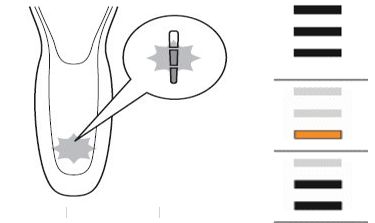
Unplug for use
Some Philips Shavers can only be used cordless. If you try to turn these shavers on while they are still plugged in, an unplug symbol flashes white as a reminder to unplug your shaver.

Exclamation mark
If you see an exclamation mark blinking on your Philips Shaver it can mean a few things.
- Blocked shaving heads: If you see the exclamation mark along with a tap and a shaving head symbol, this means that the motor of your shaver cannot run anymore because the shaving heads are soiled or damaged. When this happens, you have to clean the shaving heads or replace them.
- Overheating: Your shaver may overheat due to excessive charging. When this happens, the shaver automatically switches off. Let it cool down for a few minutes and try turning it on again.
- Metallic object on charging pad: If you see an exclamation mark flashing on your Qi pad, it means that there is a metal object on it. This will cause the Qi pad to turn off automatically. Remove the object and restart the charging pad after 5 minutes.

Cleaning reminder
To maintain your Philips Shaver, cleaning it should be part of your daily routine. Depending on your shaver model you may possibly see a few symbols that indicate that it is time to clean your shaver. You may see a tap symbol (image 1) or 3 droplets in a triangular shape (image 2). Some shavers that can be cleaned in the Quick Clean Pod will also have a banana-shaped icon on top of the 3 droplets.
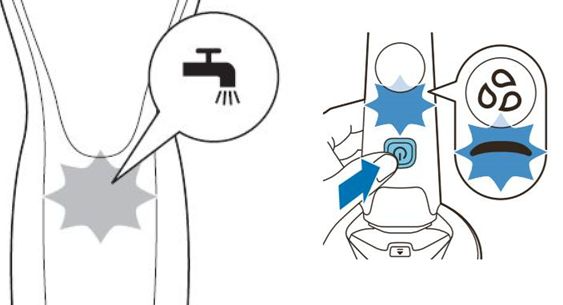
Travel lock
You can lock your Philips Shaver when you are travelling to ensure it does not switch on by accident.
To activate the travel lock, press the on/off button on your shaver for three seconds. When the travel lock is activated, a lock symbol flashes on your shaver.
To deactivate the travel lock, press the on/off button on your shaver for three seconds. The lock symbol will first flash and then light up continuously to indicate that the shaver is ready for use again.
Body
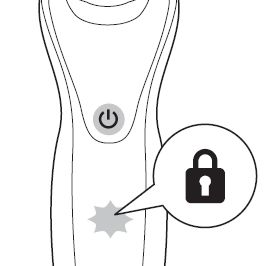
Replacing shaving heads
To maintain your Philips Shaver, it is important to regularly replace its shaving heads. Depending on your shaver model, you may see a shaving head symbol flashing on your shaver or hear a beep as a reminder to replace the shaving heads.
For most shaver models, the shaving heads should be replaced every two years. For instructions on how to replace the shaving heads of your shaver, refer to your user manual.
Note: After replacing the shaving heads, you need to reset the shaver by pressing the on/off button for a few seconds.
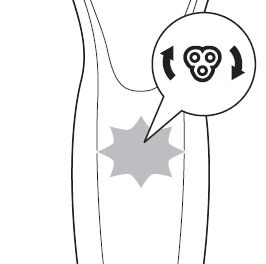
Bath and tap symbol
If you see a shower or bath symbol printed on the back of your Philips Shaver, it means that your shaver is waterproof and can be safely used with water while having a shower or a bath.
A tap symbol printed on the back of your Philips Shaver indicates that your shaver is washable and can be cleaned with water. However, this does not mean that you can use it in the shower or bath.
A crossed out tap symbol means that your shaver is not washable and should be cleaned without water.

Notification symbol
The notification symbol lights up on your S7000 shaver when there is an important message in the Philips GroomTribe App for you.

Sensitive shaving symbol
Some of the Philips Shaver S7000 have an S and XS symbol on it. The S symbol stands for sensitive shave settings and XS is for extra sensitive shave. You can select these settings via the Philips GroomTribe App. The latest models of Philips Shaver S7000 include power adapt sensor technology that automatically adapts the cutting power to your skin without the need to change settings.
Note: Please keep in mind that the symbols on your Philips Shaver vary per model type. For a complete overview of the symbols and indicator lights on your shaver, refer to the user manual.
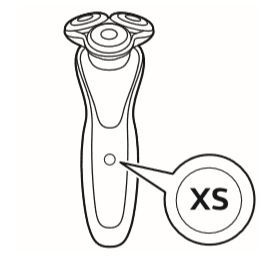
Motion Feedback
The latest Philips Shaver models come with the SenseIQ technology. These shavers have a motion sense icon displayed on them.
When you have finished shaving, you receive feedback on the shaver handle. The motion feedback icon lights up in various colours, giving you feedback on your overall shave.
- When you shave in the correct motion (circular movements), the motion feedback icon lights up green.
- When your shaving motion can be improved, the motion feedback icon lights up orange.
See the app for details and advice.
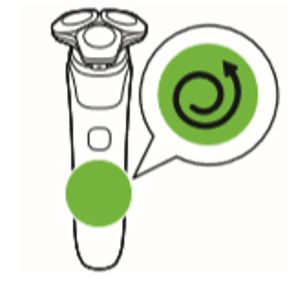
Tap Icon
The tap symbol starts blinking on your shaver once you switch it off, as a reminder to clean it.
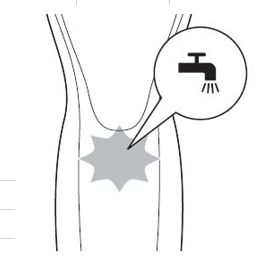
3 Drops
In most of the latest shaver models, you will also see 3 tear drops below a blue banana shaped icon as the cleaning reminder.
When you switch off the shaver the three drops start flashing as a reminder to clean the shaver in the Quick Clean Pod.
When these light up continuously it means that the cleaning programme is in progress.
If you remove the shaver from the Philips Quick Clean Pod or press the on/off button during the cleaning programme and the 3 drops start flashing rapidly it means that the cleaning process was interrupted before completion.
To continue the cleaning programme, place the shaver back in the cleaning pod within 4 seconds. If this timeframe has passed the cleaning programme needs to be restarted by pressing the on/off button of the shaver again.
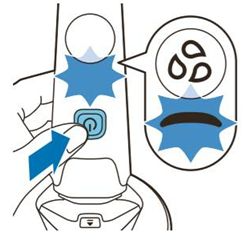
Banana-Shaped Icon
Along with the three drops, the blue banana-shaped icon above it starts pulsing when the cleaning is in progress.
If you remove the shaver from the Philips Quick Clean Pod or press the on/off button during the cleaning programme and the icon starts flashing slowly it means that the cleaning process was interrupted before completion.
To continue the cleaning programme, place the shaver back in the cleaning pod within 4 seconds. If this timeframe has passed the cleaning programme needs to be restarted by pressing the on/off button of the shaver again.
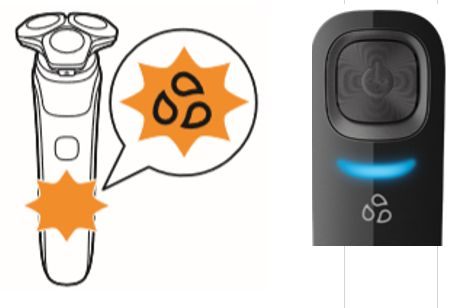
SkinIQ
If you see a SkinIQ symbol on your shaver, it means that this device is equipped with SkinIQ technology which intelligently detects your hair density and shaving technique.
You can get personalised shaving advice in the GroomTribe app.

If you are a new user of the Philips Shaver or you have replaced the shaving heads, keep in mind that your skin needs to adapt to the (new) shaving heads. This means that your skin may feel slightly irritated in the beginning. Allow yourself an adjustment period of two to three weeks with your new Philips Shaver system. You can also use a gentle moisturiser or aftershave lotion to minimise skin irritation after shaving.
While charging your Philips shaver after every shave is unnecessary, you can do so if you wish. Philips shavers contain lithium-ion batteries and daily charging does not significantly impact the health of the battery.
Alternatively, many Philips shavers include a low battery indicator that you can use to determine when you need to charge your device.
If you are unable to resolve the issue, then please either call us using the phone number on this page OR click HERE to arrange a return or exchange.
Questions & answers
Returns policy
If you need advice or support for your product, please in the first instance contact the support provider using the number on this support page.
If you still need to return your product then please visit our most up to date returns policy here.



