Beats Pill Portable Wireless Bluetooth Speaker Statement Red
215/1328

Product details
- Brand: Beats
- Catalogue number: 215/1328
- Manufacturer's number: MWQW3ZM/A
Beats Technical Support
 UK:
UK:
 Eire:
Eire:
Email me this page
Enter your email address to have this page emailed to you *
FAQs
To reset your Beats Pill and keep your settings, press and hold the system button for at least 10 seconds.
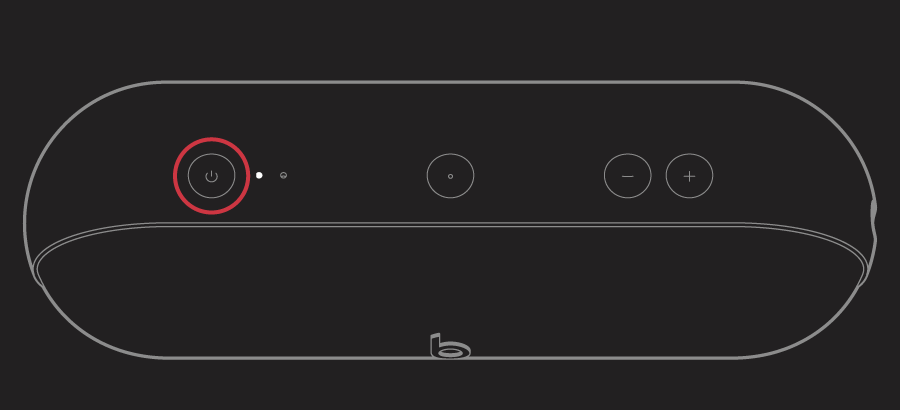
To remove all paired devices, remove the custom name and reset your Beats Pill to its factory settings, press and hold the system button and the volume down button for at least 15 seconds.
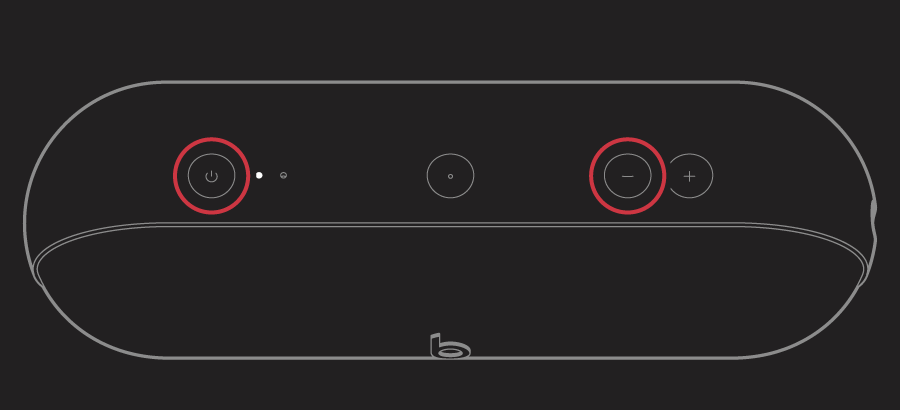
Check the location
Place your Beats product and your paired device within 30 feet of each other. Move both devices away from other Bluetooth devices, microwaves, wireless routers and other electronics.
Check the sound settings
On your iOS device, go to Settings > Bluetooth and select your Beats.
On your Mac, choose Apple () menu > System Settings, click Sound, then select your Beats product in the Output and Input panes.
On your PC, go to the sound settings and select your Beats product as the playback/recording device.
Check the volume
Make sure both your Beats product and your Bluetooth device are charged and turned on.
Play a track that you downloaded to your device, not streaming audio.
Increase the volume on your Beats product and on the paired Bluetooth device.
Use Forget Device, then pair your Beats again
Disconnect your Beats product.
On your iOS device, go to Settings > Bluetooth, tap the Info button
 next to the name of your Beats product, then tap Forget This Device.
next to the name of your Beats product, then tap Forget This Device.On your Mac, choose Apple () menu > System Settings, click Bluetooth, select your Beats product, click the X, then choose Forget Device.
Pair your Beats product again.
Make sure one Beats Pill is turned on and connected.
Make sure the second Beats Pill is turned on.
Hold the centre button on each speaker for five seconds, until the light next to the power button on each speaker turns blue.
Make sure both Beats Pill speakers are joined together in Amplify mode.
On the speaker that you’d like to be the left channel, press and hold the centre button and volume up button until the light next to the power button turns blue.
To switch between Amplify mode and Stereo mode on your Beats Pill speakers, press and hold the centre button and volume up button on either Beats Pill speaker.
The Beats Pill+ can play for up to 12 hours with a 3-hour charge. When you turn the Beats Pill+ on or off, the Fuel Gauge lights blink to show how much charge is left in the battery.
When the Beats Pill+ is turned on, you can press the power button
 to check the charge.
to check the charge.When the battery in your Beats Pill+ has less than 10 per cent charge, the first Fuel Gauge light blinks red.
Use the Lightning to USB cable to plug your Beats Pill+ into a power source.
As the Beats Pill+ charges, the Fuel Gauge lights flash.
When charging is complete, all five lights shine for 30 seconds, then turn off.
You can also use the Charge Out feature on your Beats Pill+ to charge your phone or your music player.
Pair Beats Pill+ with an iPhone, iPad, iPod touch or Apple Watch:
Make sure your Beats Pill+ is charged and turned on.
The "b" button
 pulses to indicate that the Beats Pill+ is in discovery mode, ready to be paired. If it doesn't pulse, hold down the "b" button
pulses to indicate that the Beats Pill+ is in discovery mode, ready to be paired. If it doesn't pulse, hold down the "b" button
for 3 seconds to enter discovery mode.On your iPhone, iPad, iPod touch or Apple Watch, go to Settings > Bluetooth. Make sure Bluetooth is turned on.
Select your Beats Pill+ from the list of Bluetooth devices. If you renamed your speaker using Beats Updater or the Beats Pill+ app, that name will appear in the list.
Pair Beats Pill+ with an Android device:
Make sure your Beats Pill+ is charged and turned on.
The "b" button
 pulses to indicate that the Beats Pill+ is in discovery mode, ready to be paired. If it doesn't pulse, hold down the "b" button
pulses to indicate that the Beats Pill+ is in discovery mode, ready to be paired. If it doesn't pulse, hold down the "b" button for 3 seconds to enter discovery mode.
for 3 seconds to enter discovery mode.On your Android device, go to Bluetooth settings and make sure that Bluetooth is turned on.
Select your Beats Pill+ from the list of Bluetooth devices. If you renamed your speaker using Beats Updater or the Beats Pill+ app, that name appears in the list.
To answer phone calls with your Beats Pill+ speaker, pair your Beats Pill+ with your phone.
To answer incoming calls, press the "b" button
 once.
once.To hang up, press the "b" button
 again.
again.To transfer the audio of a phone call from your phone to the Beats Pill+, press the "b" button
 twice.
twice.To answer a second call and place the first call on hold, press the "b" button
 once. Press it again to switch between calls.
once. Press it again to switch between calls.To decline an incoming call, hold down the "b" button
 .
.
How-to videos
-
How to Resolve Bluetooth Audio Disturbances
Returns policy
If you need advice or support for your product, please in the first instance contact the support provider using the number on this support page.
If you still need to return your product then please visit our most up to date returns policy here.

