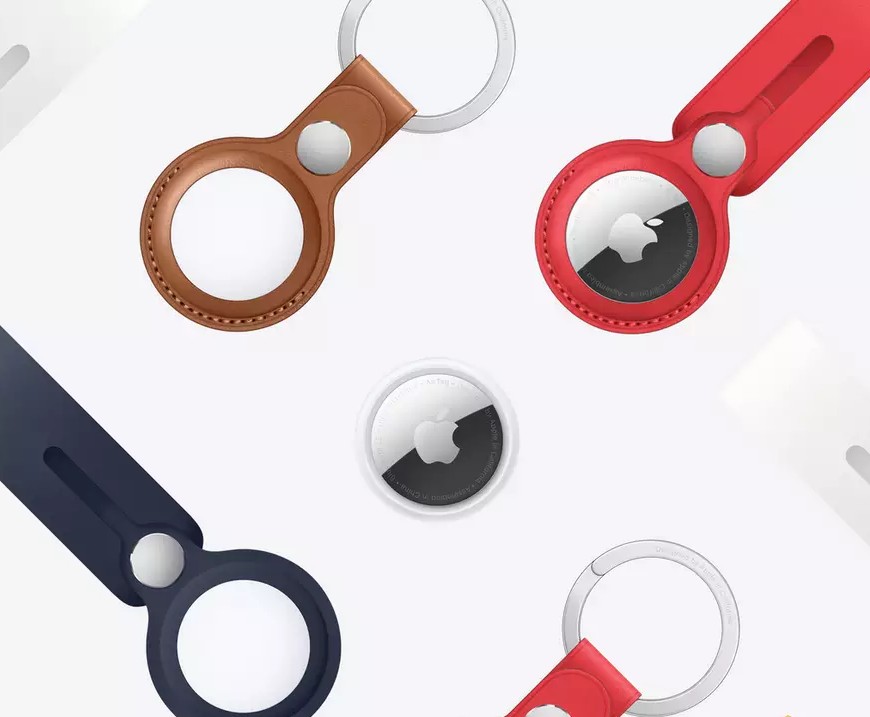
Whether it is your keys, your suitcase, or the TV remote that has vanished again, Bluetooth tracking devices like Apple AirTags can be a real saver.
These compact devices help you keep track of important items without having to turn the house upside down every time something goes missing.
In this guide, we will look at how Air Tags work, practical ways to use them in everyday life, and some straightforward troubleshooting steps if they stop working as expected.
What Are AirTags and How Do They Work?
AirTags are small coin sized trackers from Apple that use Bluetooth and the Find My network to help locate your belongings. Once attached to an item, you can view its location using the Find My app on your iPhone, iPad or Mac.
Everyday Uses for Air Tags
There are many useful and creative ways to use Air Tags. Here are some good examples:
- Pet collars: A helpful way to keep track of pets that like to wander
- Children’s school bags: Useful for keeping an eye lost on bags (and the children!)
- Luggage while travelling: See exactly where your suitcase is at the airport or in transit can give piece of mind.
- Keys and wallets: Prone to losing your keys/ wallet? Easily locate everyday items that are often misplaced
- Bicycles or scooters: If bike theft is of concern, hide an Air Tag as a discreet security measure
- TV remotes: A convenient solution for items that frequently go missing around the house
- Air Tags can be attached using key rings, adhesive mounts or simply placed inside a pocket or pouch.
How to Use Locate Services with Air Tags
Tracking an item with an Apple AirTag is easy and intuitive using Apple’s Find My app. Here are the steps to follow:
- Launch the Find My app on your iPhone
- Tap the "Items" tab at the bottom of the screen
- Select the AirTag you want to locate from the list of items
- If the AirTag is within Bluetooth range and you have an iPhone 11 or later (excluding iPhone SE models), tap "Find Nearby" for precise location assistance. Follow the on-screen instructions as you move around until you are close enough to retrieve the item
- If you believe the AirTag is nearby but cannot see it, tap "Play Sound" to trigger a chime and help locate it by sound
- If the AirTag is not nearby, tap "Get Directions" to open Apple Maps and navigate to its last known location using turn by turn directions
Troubleshooting Tips for AirTags
If your AirTag has stopped appearing in the Find My app, is not connecting or seems unresponsive, try the following steps:
1. Restart Your iPhone or iPad
Switching your device off and on again can often fix temporary connection problems, especially after a software update
2. Reset the AirTag
If the AirTag is not responding, try performing a manual reset
To reset:
- Remove the battery
- Reinsert it and press down until you hear a sound
- Repeat this process five times. You should hear a sound each time
- On the fifth press, the sound will change this confirms the reset
- You can then reconnect the AirTag using the Find My app
3. Check Bluetooth and Location Settings
Ensure the following settings are enabled:
- Bluetooth
- Location Services
- Find My network access
- These can be adjusted in the Settings app under Privacy and Security and Bluetooth
4. Update Your Device Software
Keeping your iPhone or iPad updated ensures better compatibility and can prevent many connection issues. Go to Settings > General > Software Update to check for the latest version
Final Thoughts: A Small Gadget with Big Value
AirTags are practical, affordable and simple to use. Whether you are travelling, managing family life or just tired of misplacing your keys, they offer peace of mind and save time
Most issues are easily resolved with a restart, reset or by checking your device settings. With the right approach, you can spend less time looking for things and more time doing the things you enjoy
View the full range here